Here are a few tips to help improve your PubMed searching experience.
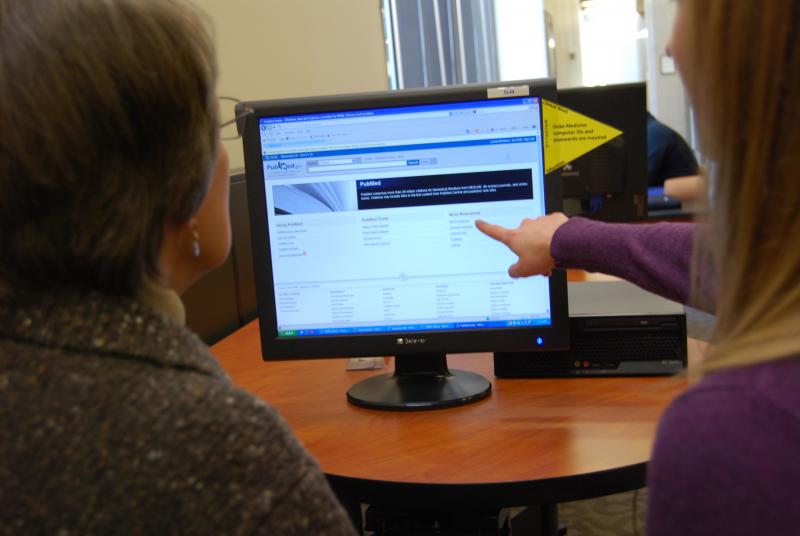
1. Single Citation Matcher
Use the Single Citation Matcher to find the correct citation with only a few pieces of information available. Best recommendation is to fill-in Journal title, year, and page number, but not the whole citation!
2. Use PubMed through the DUMC Library Website
Select either PUBMED (MEDLINE) under the Quicklinks or search PubMed at the top of the Web page. This ensures you will have access to full text provided by the Library.
3. Get it @ Duke Button
If you follow the second tip, the getIt@Duke button will appear. Selecting the getIt@Duke button will direct you to the full text if Duke has it available. If off campus, you may be directed to login with your NetID and password.
4. Use only "essential" terms
When conducting your search, use nouns with the Boolean terms AND, OR, or NOT connecting them. Putting too many words or full sentences will only muddle your search results. PubMed is not Google!
5. Search Details
View the Search Details box after conducting your search to see how PubMed translated your search terms. Scroll down to find it on the right-hand side of the screen. Did it interpret your search how you wanted?
Example: sleep AND memory becomes → ("sleep"[MeSH Terms] OR "sleep"[All Fields]) AND ("memory"[MeSH Terms] OR "memory"[All Fields]).
If you select "See more" under the Search Details box, it will give you more details on a full screen.
6. Clinical Queries
Run your search in PubMed Clinical Queries. You can select your clinical study category and scope. Categories include etiology, diagnosis, therapy, prognosis, and clinical prediction guides. Choose narrow scope.
7. Use the Filters available in PubMed
Most PubMed filters are available on the left-hand side of your screen after you run your search. To show more filter categories, select "Show additional filters." Filter selections remain active until deselected or you choose "Clear all."
If you select "Customize..." under the Article types category, you will see additional article types. Selecting study designs like Systematic Reviews or Randomized Controlled Trial adds them to the PubMed filter list, and selecting the option again filters your search results. Adding these filters can be useful but may miss newer results that have not been indexed yet. To create your own filters, see Setting Up Filters in PubMed.
8. Don’t limit to Full Text within PubMed
Full Text is a filter option in PubMed but we do not recommend using it. It may cause you to miss relevant results from resources that Duke owns or those that could be requested through the Document Delivery/InterLibrary Loan Service.
9. Create a MyNCBI Account
A lot of these tips and custom filters are saveable in your MyNCBI account, keeping you from having to add them every time you use PubMed. You can also customize your site preferences or save searches for either future use or as a record for research.
10. Want more information? See PubMed Tutorials and Tips.
